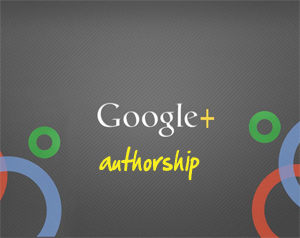 I began guest blogging for the Dynamik Theme blog and was told to setup my Google authorship before I started posting.
I began guest blogging for the Dynamik Theme blog and was told to setup my Google authorship before I started posting.
I figured they just meant make sure my Google Plus account was active.
Boy was I wrong.
Google authorship is the ability to have your avatar displayed when Google returns your post as a search result (put simply).
This is huge for bloggers and anybody else that would like to use SEO to increase traffic and gain visibility online.
This article will detail the best way to claim your authorship.
For this tutorial you must be using the Genesis Framework for WordPress.
Lets get to it..
What is Google Authorship and Why Do I Need It?
Without Google Authorship claimed your search results will probably look something like this:
Pretty boring, huh?
Google has done us all a favor and help those who publish content to now be identified by both our great content and our mug shot (or avatar).
Check out the same search results with Google Authorship in place.
Which search result do you think gets more clicks? If you said the one with my mugshot you are right on the money.
Here's how it's done.
How to Claim Your Google Authorship
Login to your WordPress Dashboard and select Users -> Your Profile.
Add your Google Plus profile page link (the one with “/posts/” at the end).
Make sure you include a brief bio as well.
Then head over to your Google Plus profile.
Click on the Profile circle on the left -> then click on the About Tab -> then scroll up
Scroll to your Links section in your profile and click the edit button.
Add as many blogs as you post on into your “Contributor to” section.
For most people they will just have their personal blog.
However, for those who guest post as well you should add any sites you submit guest posts to as well.
That should've have done it. Now lets test to see if it works.
Go to Google's Webmaster Tool and don't forget to copy the link to your new blog post.
Place your blog post in the empty search field and it should show you your avatar next to your blog post.
Congrats! If you've made it this far you have done everything correct and will be a step ahead of the rest in being found easily via Google search results.
Drop me a line below if you get stuck anywhere.
Peace.
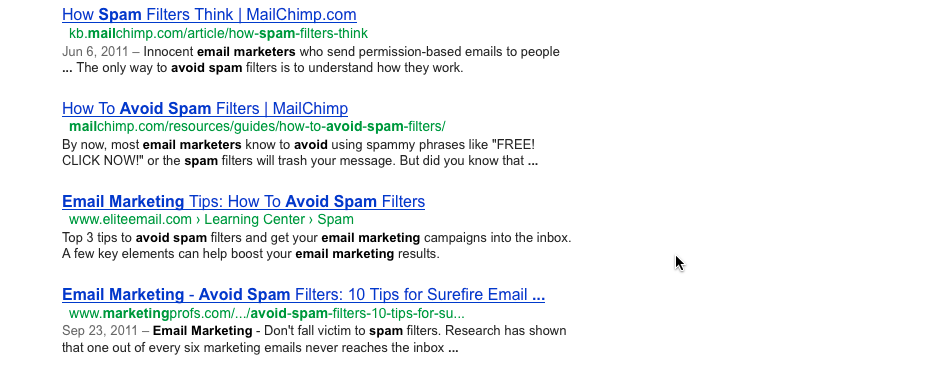
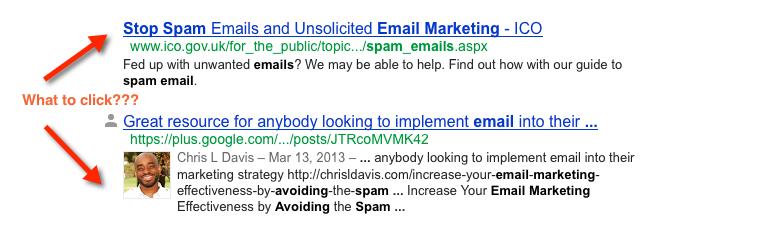
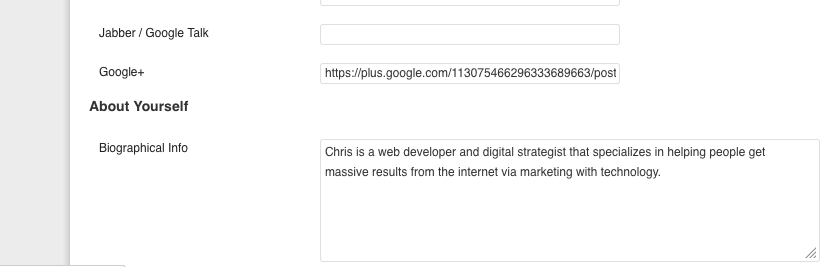
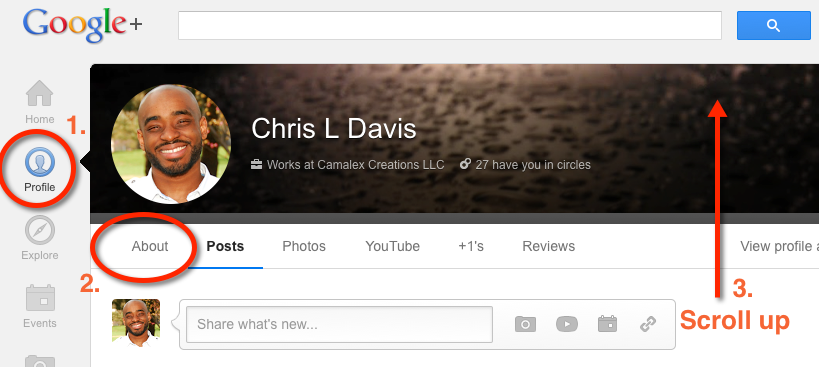
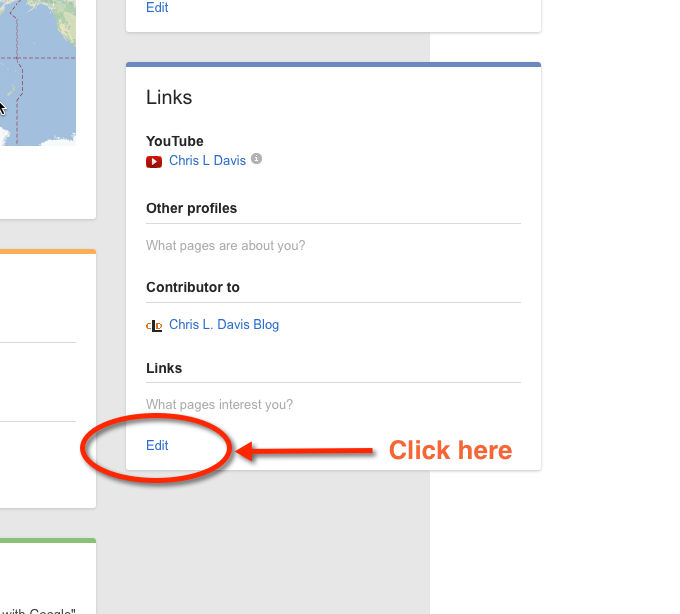
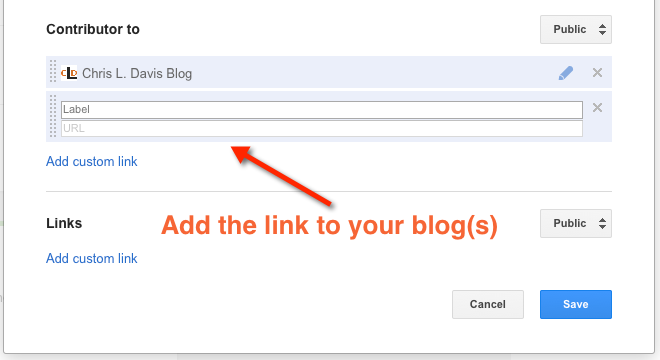
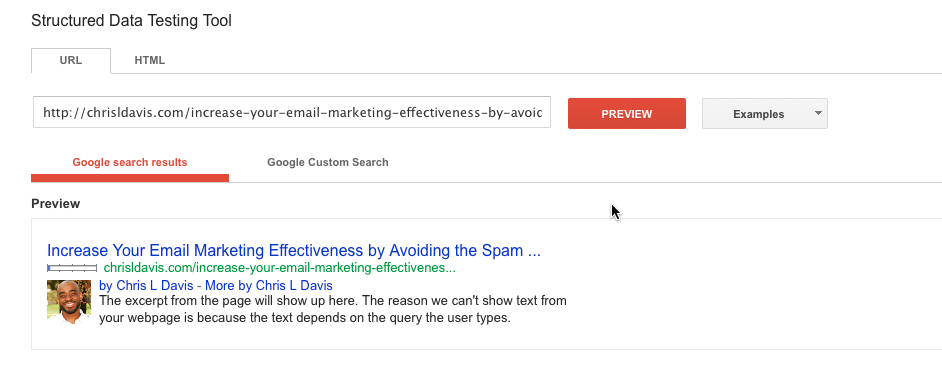

2 comments
Jared White
Thanks for this tip! Gaining authority is key to the KLT factor.
Chris Davis
Hey Jared…not sure what the KLT factor is but this will definitely help you gain authority with Google 😉