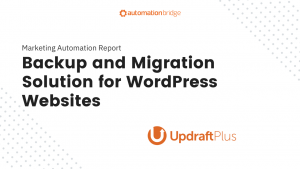All website owners, especially those using WordPress, will inevitably face the event where something you do on the backend causes your website to break. It can be as simple as updating a plugin, changing a setting, or any small or large changes on the backend. This type of experience, though unavoidable, can be incredibly overwhelming because you then need to figure out how to restore or recover what seemed to be a minor change. Even more overwhelming is how much it might cost to fix this mistake if you can’t identify it.
I found myself in this exact situation when I needed to migrate one of my websites to a new domain. During that process, one of my websites was accidentally deleted. In order to solve this, I needed to do two things: restore my website and migrate it. This Marketing Automation Report is going to discuss both of these cases.
Restoring Your Website
Depending on your hosting, restoring your website may be included in your hosting package. At the time of writing this, I am using SiteGround which makes backups every two to three days. Because of SiteGround’s auto-backups, I was able to quickly restore my website after its accidental deletion. If I made any updates within those 2-3 days they would be lost for good even with this restoration functionality.
In addition, restoring your website gets more complicated if you have a user login experience. The delayed backup from your hosting can cause you to lose both content and all logged in user's progress created between the time of restoration and latest backup creation. Being aware of this, I updated my list of needs for website backups to be done on a shorter interval (at least every 24 hours).
That’s where UpDraftPlus comes in. I found this plugin after my website went down as I was frantically trying to both restore my website and find a solution to prevent this from happening again. It checked all of the standard boxes and added a couple additional.
UpDraftPlus also allows you to:
- Set Scheduled Backups: This prevents the issue of the two to three day backup delay—if you have a membership site, you really should be backing it up every four to eight hours.
- Set Incremental Backups: Anytime there is a change, it is added to the existing backup instead of running a brand new backup.
- Clone to test: Allows you to quickly spin up a clones version of your site (without logging in to your hosting) to test updating plugins or anything else to ensure it won't break your website.
So to restore a website, your hosting is your first line of defense, but you need a backup plugin to be able to schedule, create incremental backups, and store them elsewhere as a second line of defense.
Migrating Your Website
Now that I restored my website, my heart could slow down a bit. The next step for me was to migrate it to a new domain. I wanted to move a subdirectory on my website to a subdomain, which meant that I needed to take the entire WordPress installation and put it into a new site and location while keeping the url file structure the same (some other use cases may include you finding a new domain name you like better, changing the spelling of an existing domain, or migrate to a new site as a result of changing hosting providers).
To do this with UpDraftPlus, you are required to purchase the Migrator add-on. Initially I cringed at needing to pay more, but the backup process worked so easily I was willing to bite the bullet and give it a shot. I'm glad I did as it was EXTREMELY easy to restore the entire website to a new domain with every thing in tact.
UpDraftPlus’ migrator plugin allows you to:
- Import Seamlessly: All you need to do is backup website A, put the migrator plugin on website B, and import website A to website B
- Automate Effort: Automatically rename all files and URLs
- Save Time: Create an exact one-to-one match to my new website in about 10 minutes
UpDraftPlus was the easiest to use and most affordable (cost for the plugin + add-on was approx. $100) plugin that gave me these features and even more additional features that I haven’t even touched yet.
What level of protection are you putting into your WordPress website? I would submit to you that UpDraftPlus is a necessary layer of protection. They are not paying me or sponsoring me in any capacity to promote them, but it is a strong line of defense that gives you multiple levels of control. At the bare minimum, you should use a plugin that can schedule backups, restore your website, and migrate a website to any of your domains.
If you’re an UpDraftPlus user, has it saved your website, or a client's, similarly to what I've mentioned? Are you using a different plugin and/or solution? Let us know in the comments below.