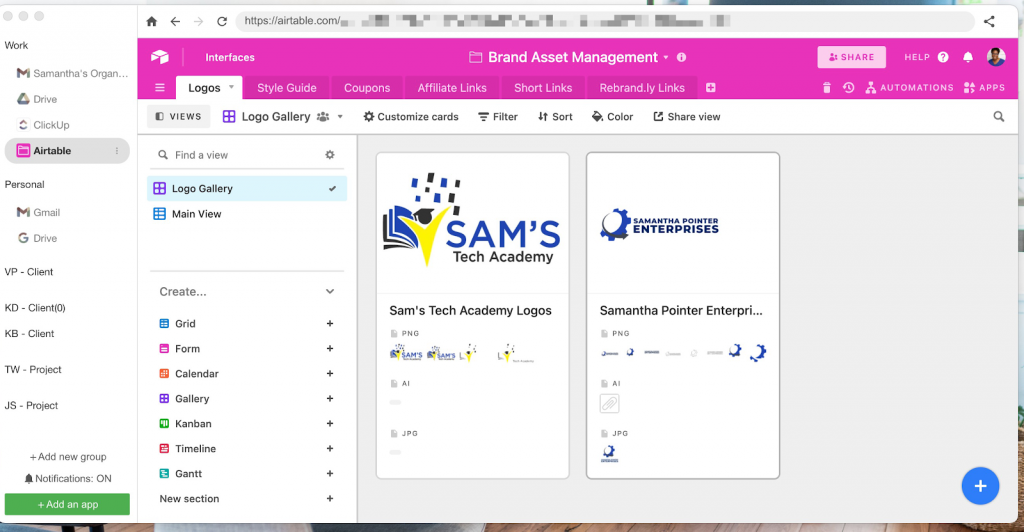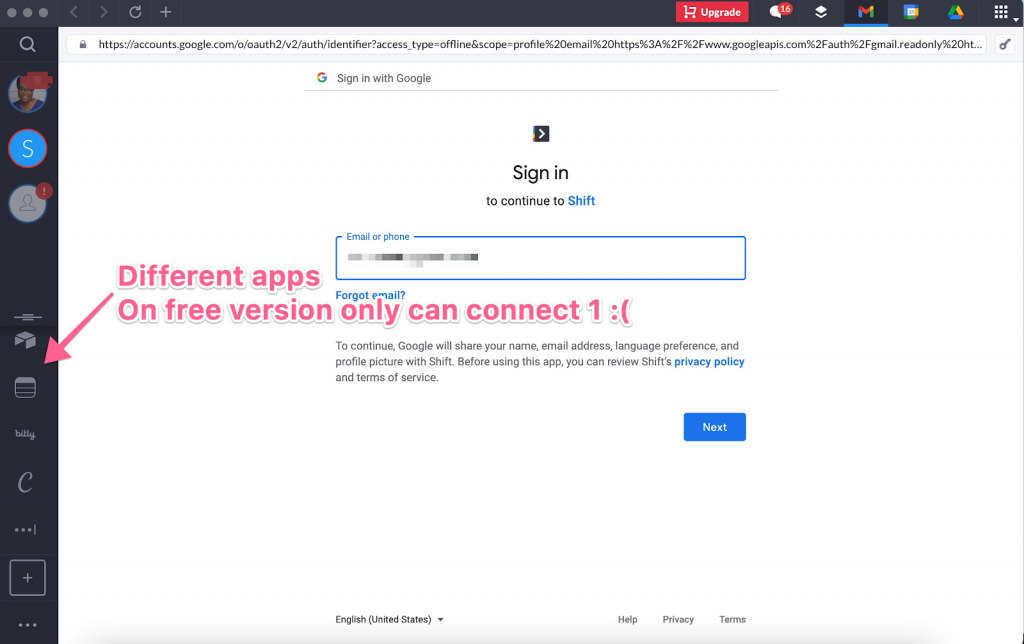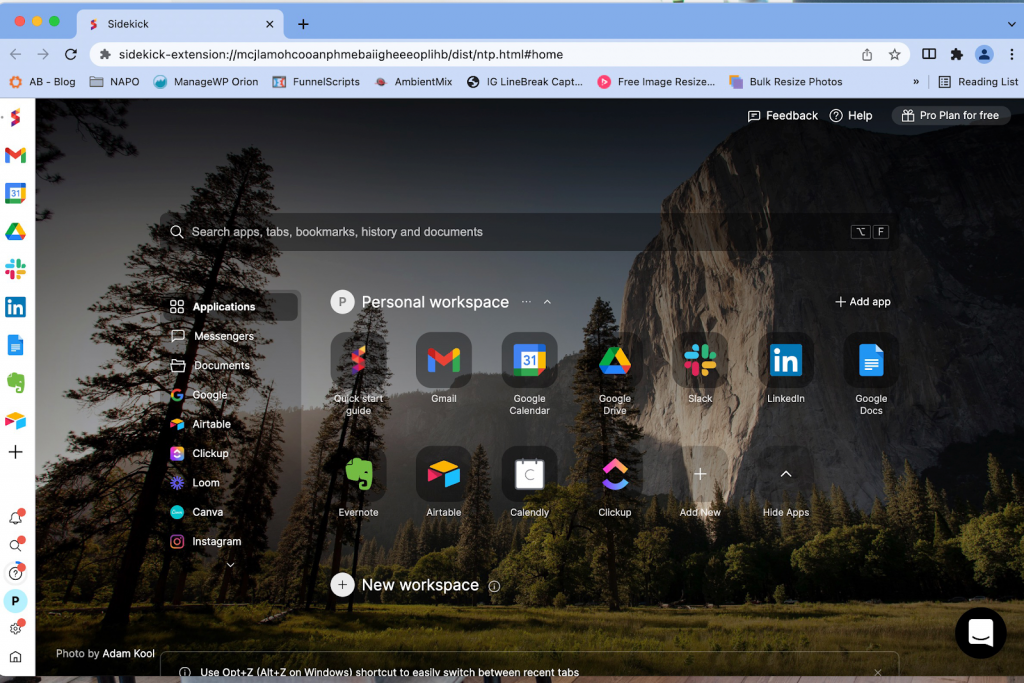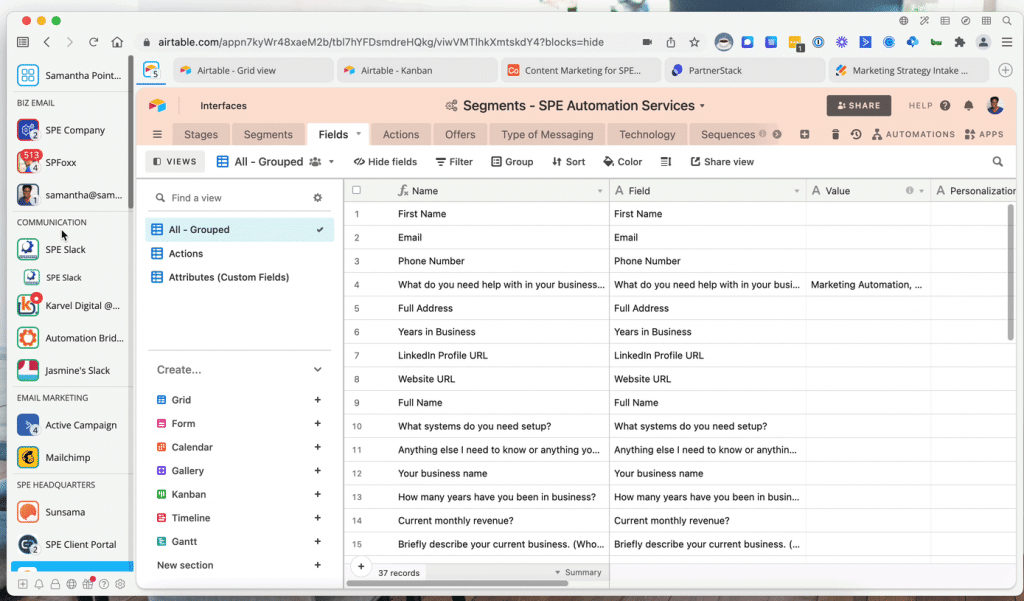4 App Browsers to Make Your Business & Personal Life More Productive
How many of you have tons of tabs open in your web browsers or a bunch of programs opened up on your computer that you access daily? It may even be slowing down your computer and browsing because of how many tabs you have going.
If that is something you’ve experienced, then this Marketing Automation Report is for you. In this report, we will be talking about software that allows you to organize multiple apps, so that you can be more productive and establish better workflows with not only your business life but your personal life as well. Anything that you do on the web in a browser can now be brought into one place where you can organize it and get to the things you need quickly and easily.
Biscuit
Biscuit is an app browser to organize your apps. If you have a ton of tabs and are getting bogged down then Biscuit will help you keep your work and personal life separate in a minimalist way.
- Features ( 4 ): Biscuit offers the ability to install any app from their library. However, if you don’t see the app you are looking for you can easily add it by typing in the URL. Other features include the ability to organize your apps by groups and each app having its own individual session. So if you have multiple Google accounts, or have to be logged into different social media accounts, you can do this at the same time because each app session is private. You can also use different apps per project.
- Ease of Use ( 5 ): I was able to download and install Biscuit quickly to my computer and start adding my accounts without having to provide an email address or anything to Biscuit.
- Team & Collaboration ( 0 ): From what I can tell there are no Team or Collaboration capabilities.
- Pricing ( 5 ): Biscuit is totally free to use and you can add as many apps and groups as you please with no restrictions.
Overall
After downloading and adding my accounts, I was pleasantly surprised at how easy it was to get it up and running. I did have a bit of lag when trying to click around but that could just be my computer system and not a knock on Biscuit. I really love the simplicity of being able to organize my various apps and each having individual sessions which is great for client work. And best of all it is free, and there is no tracking on their part whatsoever.
Shift
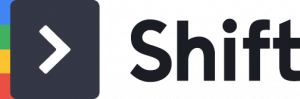
Shift is an app browser that helps bring all of your work apps and tabs together just like Biscuit. They have been around a while and are constantly upgrading the experience with their software.
- Features ( 5 ): Just like Biscuit, Shift gives you the ability to install apps and multiple accounts. You can set up different workspaces and do searches across your workspaces and apps to find what you need. You can access any website from within Shift. No need to open up Chrome. You also can use Chrome extensions and apps with Shift. They offer cross-platform support so that you can pick up where you left off on another device running Shift.
- Ease of Use ( 4 ): You can get up and running with Shift pretty quickly. Once you download, you can add your first email account to get started. Since the free version is very limited you will only be able to add 1 more email account and 1 app when you set it up.
- Team & Collaboration ( 5 ): Shift makes it really easy to work with your team. With their team version, you have an admin who controls setup, access, and unified billing. The admin can easily invite team members to Shift and remove access when team members leave. Team functions include shared workspaces that can be customized individually.
- Pricing ( 4 ): Shift has a free version, but it is restricted to 2 email accounts and 1 app account and includes a “sent with Shift” watermark with every email. So you will definitely need to upgrade if you want to use it productively and remove the watermark. Their next tier for unlimited everything is $99/yr at the time of this writing. If you need the Team version this is also $99/yr at the time of this writing.
Overall
Shift is a more advanced browser that lets you quickly organize all of your accounts and apps in one place. Their free version is pretty limited, so you may be forced to upgrade.
Sidekick
Sidekick is an app browser that is built on top of Chrome to support using Chrome apps, but is way faster than Chrome. It offers a fast way to work with a Team or Collaborate with clients in a fast productive way.
- Features ( 5 ): Sidekick offers an array of features just like Shift. They include tab suspension (very helpful to reduce memory being hogged), global search across all of your apps and tabs, tab session manager, multiple workspaces, multiple app accounts, split view of apps and tabs (so you can work on things side by side), the ability to add custom web apps and unlimited apps on the sidebar (on their paid tier). Customizing names and icons is also a great feature. You can even mute notifications and enter focus mode for each app.
- Ease of Use ( 4 ): Downloading and installing Sidekick was really easy and after signing up for the software with my Gmail account, it pulled over my current Chrome information complete with sign-ins, bookmarks, preferences, and Chrome apps. Setup is a bit longer than Biscuit because of this, but I appreciated having everything imported and ready to go versus me having to do each one myself.
- Team & Collaboration ( 5 ): Sidekick offers a Team version that you can download. It lets you collaborate and share with your team with ease. It also has a built-in VPN and built-in video conferencing.
- Pricing ( 5 ): Sidekick offers a free forever plan that allows you to have 5 apps on the sidebar and 10 apps total in their system. At the time of this writing, their annual plan is $8/user/mo and their month-to-month plan is $12/user/mo. If you want the Team version, you will need to contact them for pricing.
Overall
Sidekick is a super clean browser that lets you quickly work among several apps and accounts with ease. It was easy for me to quickly customize my apps and icons and add my accounts with a few clicks to set up my best workflow. I didn’t experience any lag when going from app to app. At the time of this writing, there are a couple of features that aren’t ready which are cross-device access and password sharing (with friends or colleagues) in the personal version.
Honorable Mention
Wavebox is an app browser for organizing everything you do on the web in one place. I came across them after trying several of these platforms. It organizes all of your apps, tabs, and any other web activity you do in one place. Like Sidekick it is built on top of Chrome so you can use Chrome apps, extensions, and themes. But unlike Chrome, it is fast.
It organizes apps by profiles. So depending on what profile you use you can have apps up under it. They use what they call Cookie Containers. This helps when you have multiple Google Accounts and want to use all of the tools related to Google for that profile. Other features include being able to set up different workspaces, profile sessions (based on user), and the ability to use it with your Team. The team functionality also includes being able to chat real-time and share workspaces about projects you may be working on. With Wavebox you can customize everything from colors and app icons to the workspace background itself. You can also mute notifications and enter focus mode for each app or the entire workspace.
Pricing includes a free tier that is restricted to 2 apps and 1 cookie container and 1 workspace. For $12.95/mo or $99/yr (at the time of this writing) you get access to unlimited apps, workspaces, and having one subscription for everything on all of your computers. If you want to use the Team capabilities, you will have to contact them for special pricing on 5 or more seats.
Conclusion
If you are looking to increase productivity with your workflow while also decreasing the memory load on your computer and stopping the absolute chaos of too many tabs and programs open, then you can’t go wrong with any of the above-mentioned browsers. All of them offer a way to add apps by URL and organize your apps. Biscuit is the most basic and quickest to set up and will allow you to get your feet wet if you are new to multiple account browsers (plus it’s free). If you need more capabilities from your browser like the ability to share with your team and customize icons and colors and the entire workspace for that matter then you want to check out the more advanced solutions in Shift, Sidekick, and Wavebox. All of these offer a free tier to get started and get a feel for what you will need. If you save just 2 hours of time, the price is well worth it.
Are you using a multiple account desktop browser in your business or thinking about using one? Let me know in the comments.
Ready to Get Serious About Marketing Automation?
Join thousands of entrepreneurs and digital marketers who receive monthly tips and strategies on how to leverage marketing automation delivered straight to their inbox. Never miss an update and stay “in-the-know” with this emerging space.
About the Author
Samantha Pointer Foxx is a Certified Automation Service Provider™ & owner of Samantha Pointer Enterprises. She helps small business owners who don’t have the time, patience, or tech “know-how” to automate their marketing & sales online.